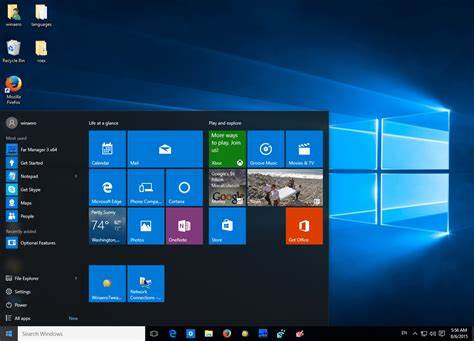Updating Windows 10 is an important task to ensure that your computer is running smoothly and securely. Here’s a step-by-step guide on how to update Windows 10 and install the latest updates:
Procedure
Open the Start menu by clicking on the Windows icon in the bottom left corner of your screen.
Click on the “Settings” gear icon to open the Windows Settings menu.
![start-menu-windows-10.jpg]()
In the Settings menu, click on “Update & Security.”
In the Update & Security menu, you will see several options on the left side of the screen. Click on “Windows Update.”
On the Windows Update page, click on the “Check for updates” button. Windows will then start searching for available updates.
![update-page.png]()
If there are any updates available, they will be listed on the screen. Click on the “Download” button to start downloading the updates.
Once the updates are downloaded, click on the “Install” button to begin the installation process. Your computer may need to restart during this process, so make sure to save any open files before proceeding.
After the installation is complete, your computer will restart again to apply the updates.
Once your computer has restarted, you can check if there are any additional updates by following steps 1-5 again.
It is recommended to regularly check for and install updates to keep your computer up to date with the latest security patches and improvements.
Remember to keep your computer connected to the internet during the update process, as it requires a stable internet connection to download and install the updates.
Bye for now.