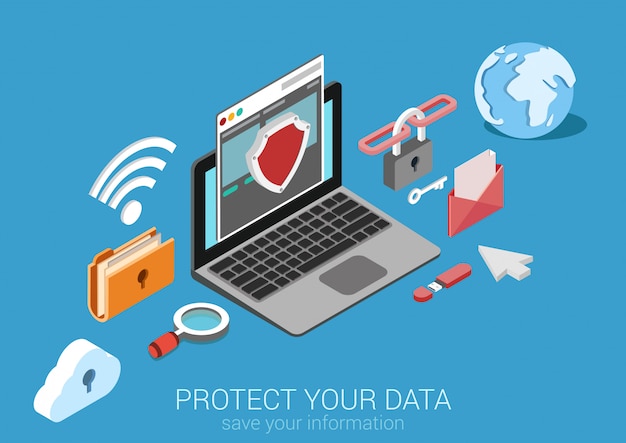When data is encrypted , it turns into a seemingly random collection of characters, unless of course you have the decryption key! This is commonly used in messaging apps ( read here for how https://spreadprivacy.com/how-to-send-private-messages/ ), but it’s also easy to encrypt all the data on a device, thanks to this usually being built-in to its operating system. So now there’s no excuse not to protect your privacy in this manner!
Follow the steps below for encrypting the devices relevant for you. Once complete, you will only need to enter a password when turning on or waking up your device to automatically decrypt your data.
How to encrypt your Mac
Go to System Preferences > Security & Privacy > FileVault
Click “Turn On FileVault…”
IMPORTANT: Make a note of the recovery key that is displayed and store it away from your Mac.
Wait for encryption to complete, but it’s OK to continue using the computer.
See more tips to protect your privacy on Mac https://spreadprivacy.com/mac-privacy-tips/.
How to encrypt your Windows device
Note: BitLocker may not be available in all versions of Windows.
Go to Control Panel > BitLocker Drive Encryption.
Click “Turn on BitLocker” next to the drive you want to encrypt.
Enter a long and varied alphanumeric password or passphrase.
IMPORTANT: Make a backup of the recovery key using one of the displayed methods.
Choose whether to encrypt used disk space only (faster) and start the encryption process.
See more tips to protect your privacy on Windows 7 https://spreadprivacy.com/windows-7-privacy-tips/ and Windows 10 https://spreadprivacy.com/windows-10-privacy-tips/.
How to encrypt your iPhone
Go to Settings > Touch ID & Passcode.
Press “Turn Passcode On” if not enabled already.
Press “Passcode options” to choose a custom numeric or alphanumeric code (recommended).
Confirm your device is encrypted by scrolling to the bottom of the Settings > Touch ID & Passcode screen. You should see the “Data protection is enabled” message.
See more tips to protect your privacy on iPhone https://spreadprivacy.com/iphone-privacy-tips/.
How to encrypt your Android device
Plug in the device to charge the battery (required).
Make sure a password or PIN is set in Security > Screen lock.
Go to Settings > Security.
Press the “Encrypt phone” option.
Read the notice and press “Encrypt phone” to start the encryption process.
Remember to keep the phone plugged in until complete.
See more tips to protect your privacy on Android https://spreadprivacy.com/android-privacy-tips/.
And for further information, this guide to encryption https://ssd.eff.org/en/module/what-encryption is recommended.
We got this from Duckduckgo. You can read about them and subscribe to their newsletter. Until then, follow up with #pcdrills and we keep you updated with such info anywhere we find it.
Bye for now.