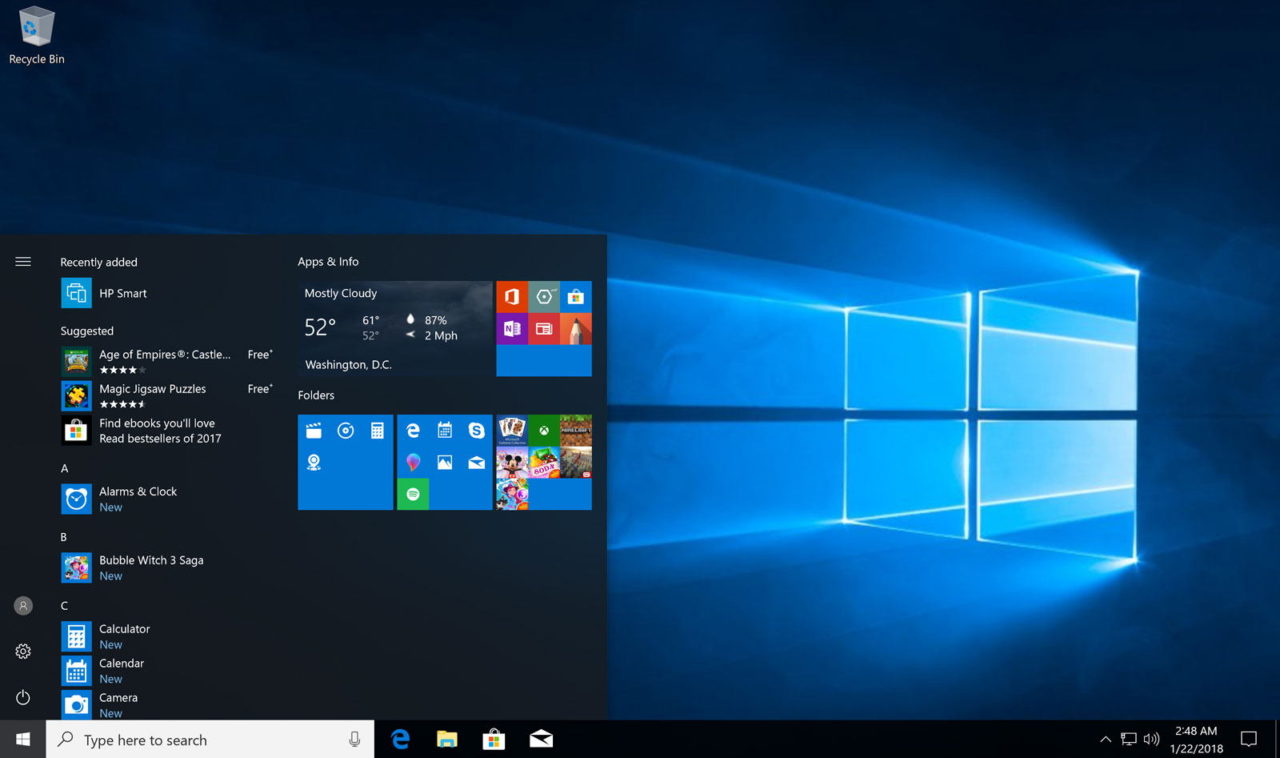Customizing the Windows 10 desktop and personalizing your settings can help you make your computer feel more personalized and tailored to your preferences. Here’s how to do it:
Right-click on an empty space on the desktop and select “Personalize” from the context menu.
The Personalization settings will open, where you can customize various aspects of your desktop. Let’s start with the Background.
In the Background section, you can choose a picture, solid color, or slideshow as your desktop background. Click on the drop-down menu under “Background” and select your preferred option.
If you choose a picture or slideshow, you can further customize it by selecting the picture(s) or folder containing pictures. You can also adjust settings like picture position, slideshow timing, and shuffle.
Next, let’s move to the Colors section. Here, you can choose an accent color that will be applied to various elements of the Windows interface. You can also enable the “Automatically pick an accent color from my background” option to have Windows automatically choose a color based on your desktop background.
Under Colors, you can also enable or disable transparency effects for the taskbar, Start menu, and action center.
Moving on to the Lock screen section, you can choose a background image or slideshow for your lock screen. You can also enable the “Get fun facts, tips, tricks, and more on your lock screen” option to have Windows display interesting information.
In the Themes section, you can choose from a variety of pre-installed themes or create your own custom theme by selecting different backgrounds, colors, sounds, and mouse cursors.
To further customize your desktop, click on “Desktop icon settings” on the right side of the Personalization settings window. Here, you can choose which icons (such as This PC, Recycle Bin) are displayed on your desktop.
Additionally, you can change the size of text, apps, and other items on your desktop by going to “Display settings” in the Settings menu.
To personalize other settings, such as taskbar, Start menu, and notification preferences, go back to the main Settings menu and explore options under “Taskbar,” “Start,” and “Notifications & actions.”
Feel free to explore other sections in the Personalization settings to further customize your Windows 10 experience, such as sounds, cursors, and fonts.
Remember to click “Apply” or “Save” after making any changes to ensure they take effect. Enjoy customizing your Windows 10 desktop to reflect your personal style and preferences!
Bye for now.